Even though Walkie Talkie Apps have changed how staff communicate with each other during work, there were many areas of improvement to make communication more easy & efficient.
Over the last year we have developed a faster way to communicate using Push-to-Talk Apps such as Zello & VoicePing.
We have released the Fast Talkie App that would enhance your Push-to-Talk Communication experience.
What is Fast Talkie
Fast Talkie allows Zello users to send Push-to-talk messages without entering the Zello App.
Why Fast Talkie
Effective & Efficient
Effortless Communication increases productivity and efficiency. A good response time is crucial for effective communication. With Fast Talkie staff can communication & respond to each other more effectively and efficiently
Saves Time
The amount times do you have to unlock your device screen and open the app to send a PTT message is numerous. With Fast Talkie sending a Push-to-Talk message can be performed by pressing couple button which saves you from the hassle of unlocking your device over & over again.
On-the-Go
Looking a your device screen while multi-tasking can not only distract you at your task at hand, but it can also dangerous if you driving etc. Fast Talkie allows you to send messages without looking at the device screen.
How it Works
Activate Fast Talkie
When the device is in sleep mode, Press the Power Button on the device to activate your screen. Fast Talkie detects button presses but it is only able to do this when the screen is ON.
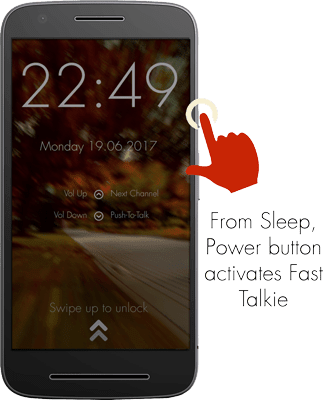
PTT Button
Once Fast Talkie is Activated, Press the Volume Down Button to Send a PTT Message. If you enable the PRO features, you can use the volume down button or any other buttons on your phone.

Change Channels (VoicePing Only)
Press the Volume up button to toggle between channels. (This feature is available on VoicePing. (Try VoicePing with Fast Talkie)
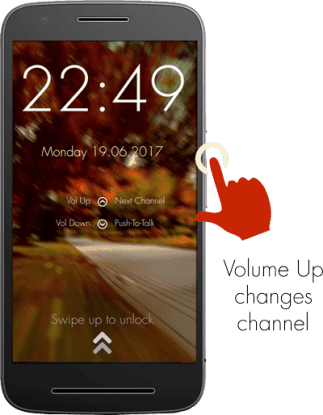
Fast Talkie Video
How to Setup Fast Talkie on Zello
DOWNLOAD FAST TALKIE
Fast Talkie App Setup

Once you Download & Install Fast Talkie, Open the App to complete the setup process mentioned below
- Enable Draw Over Other Apps
- Activate Device Admin
- FT Service - (Enable)
Zello (Intent)
Select Zello Intent > Lock Screen Now > Try Fast Talkie
Zello (Media)
If Fast Talkie doesn't work with Zello (Intent), Select Zello (Media) & follow the Setup Instructions (below).
Zello (Media) Setup Instructions
- Open Zello App
- Go to Options
- Select Push-to-Talk Buttons
- Plug in Headset ( 1 or 3 Button)
- Select Add Button
- Press Media Button on Headset, Headset Hook is setup
- Go to Zello Contacts > Select user, you want to talk.
- Go to Fast Talkie App & Press LOCK SCREEN NOW
- Press Volume Down Button on device to send PTT Message


Headset Settings

Wired/Bluetooth Headset (1 Button)
1 Button Headsets allows users to send PTT Messages via Toggle Mode.
Eg - Press Media button to Start Message. Press Again to End Message.
Why Fast Talkie with VoicePing PTT is better?
Change Channels with Locked Screen
Fast Talkie with VoicePing PTT allows you to Change Channels with a device locked screen. So this enables you to change channels & send messages without using your phone.
Fast Talkie - Version 2 (VoicePing Integrations)
Fast Talkie with VoicePing will have multiple features in the next Fast Talkie Release.
- Replay Message (Double Tap - Volume up)
- Previous Channel (Long Press - Volume up)
- Incoming Message (Screen Lights up)
Try VoicePing PTT App


